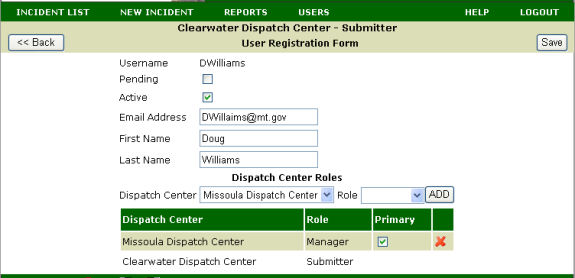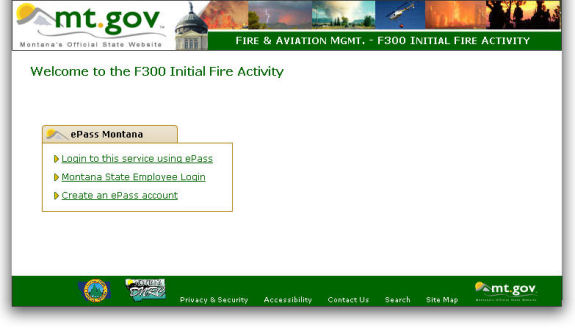
The F-300 application is a browser-based application. The data entered is kept in a SQL server database housed on a state server in Helena.
The application’s primary usage will be for the current fire year. A setting in the database will identify the current fire year and appropriately filter records within the application to only show the current license year.
All users can remain logged in to the application throughout the day.
This system will primarily be used during business hours and is expected to be up during those times. However, if it were to not be available because of network connectivity, hardware or software issue, the system, or more particularly the business process, should be such that F-300 reports can pile up in paper form until the system comes back and these paper reports can be data entered.
The application will rely on Montana State’s ePass system to authenticate users. ePass allows a state employee to login through their existing State credentials, while it allows non-state employees to create credentials as well (see below).
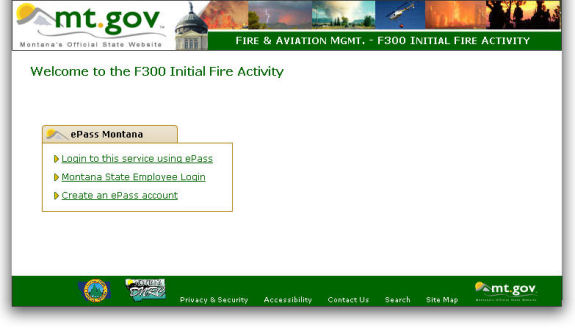
An F-300 user will be directed to the ePass website to enter his or her credentials. After authentication, the user is redirected to the F-300 application where his role or her role is determined based on his or her username. Roles are maintained and defined within the F-300 database through a screen that will be later described. The following roles are applicable to this application:
Dispatch centers will use Viewers, Submitters and Managers. FAMB Manager, Cost Entry, Fire Billing and Administrator are roles that only FAMB personnel will use.
If you are a Montana State employee, log in with your CO number. You will be directed straight to the User Request Form (see below).
If you are Not a Montana State Employee, t he first time you log in, click on "Create an Epass Account". Fill in the information for your new account.
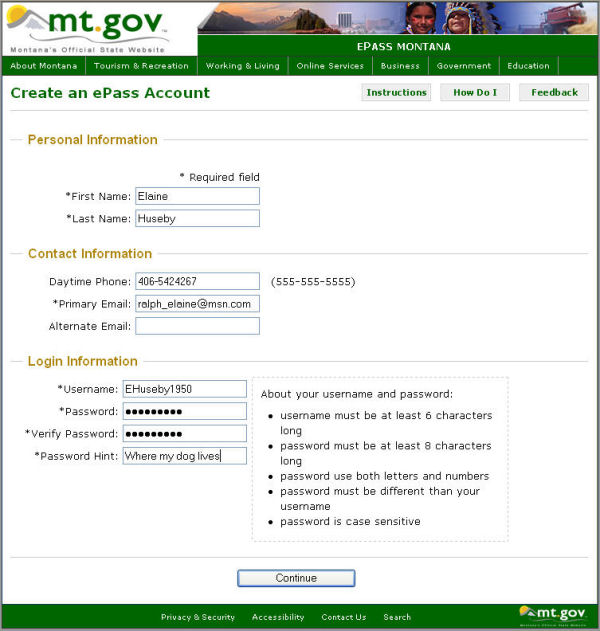
Then you will be directed to a screen in the application asking you what user role and what dispatch center you are requesting a user account for. When you have filled out the form and clicked submit, an account is created with pending status. An email will be sent to the center manager if there is one, the famb administrator and the administrator. One of these then goes into the F300 application, Users section, unchecks pending and saves it. You will receive an email letting you know you are authorized for entry. Now you can log into the application.
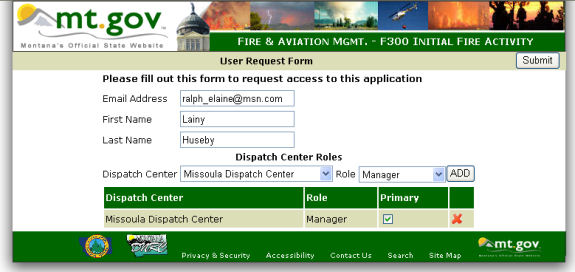
The web application has a navigation bar at the top of its site, consistent with the state of Montana’s look and feel, to enable a user access to all the components and modules that user has access to, specifically:

After you login, the home page is the Incident List. Below the navigation bar is a status line telling what dispatch center and what role you are logged in as. In this example, the user is at Kalispell Dispatch Center (KIC) as Submitter . The home list of Incidents is for KIC.
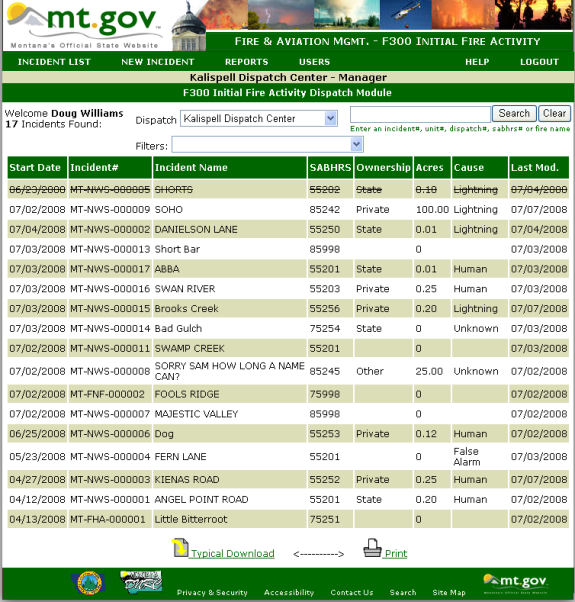

All the filters persist, that means that once chosen they stay on in conjunction with each other and stay on after creating or editting an incident until you change them or you logout. A submitter for KIC can only create and edit incidents for that dispatch center. But the Dispatch filter, allows you to view any or all dispatch center's incidents as a viewer.
The filters allow you to sort or filter the incident list by:
The search allows you to search as it says by incident#, unit#, dispatch#, sabhrs# or firename. So if you search for KAL- you would get a list of the incidents for Kalispell Unit. If you had the human caused filter on, you would get a list of the human caused incidents from just Kalispell Unit.
Each column name can be clicked on to sort the incident list by that column. For instance the following list is sorted by Firename:
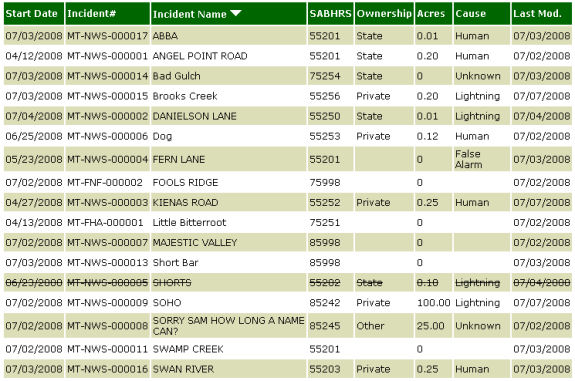

You can print the incident list without the header or footer by using the "Print" at the bottom of the Incident list. A clean version minus the header and the footer will print the incidents that are in the incident list.
The "Typical Download" will download to a .csv file the incident list. A .csv file is a comma delimited text file. Just the list that is showing in the incident list will be downloaded with a typical selection of the fields in the Incident. This .csv file can be opened into Excel or Miscrosoft Access or some other application to allow you to create your own queries or reports.
Clicking on New Incident will open a blank incident form. Clicking on an incident in the list will open that incident. Fires, complexes and administrative incidents (like Severity) will be created from this form.
You will notice that the New Incident form is broken into Incident Info and Activity Info. Most initial attack fires and all administrative incidents will have only 1 incident and 1 activity.
The activity part is primarily for changing Activiy Roles and creating a new sabhrs number for the incident when the situation has changed. For instance, an AB-Misc fire grows and want a specific sabhrs number. or a mutual aid to the county gets away from them and becomes a county assist. A federal assist gets away from them, grows and burns onto either our direct protection or onto private ground for which the county requests assistence. One thing we heard from interviewing our fire managers and dispatchers this winter was one fire, one incident number.
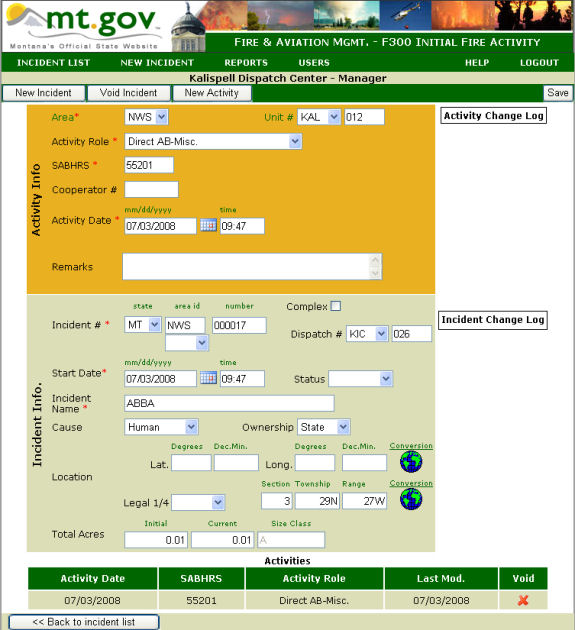
The SABHRS number is generated by setting the:
Activity Roles have been created to map the role of the incident onto SABHRS numbers from the card of many colors.
Note that the value in the activity field will enable / disable some of the other data entry fields (i.e. mutual aid / federal assist disables cause and acres).
Incidents have 4 basic roles:
Activity Role (required): Defines the activity on the incident by one of these values, available from a drop-down:
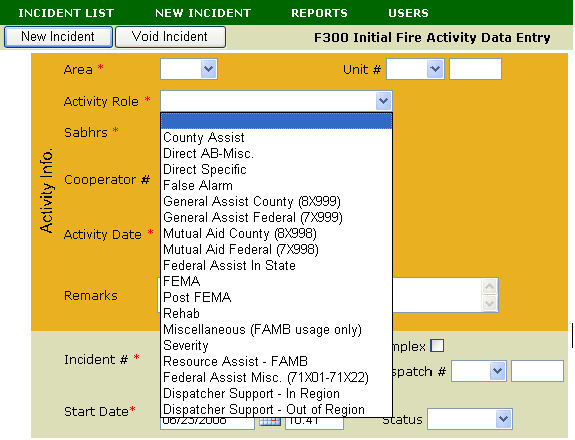
| Activity Role | SABHRS correlation | Make F1000 Fire Report? |
| County Assist | County Assist specific number blocks: 8X201-8X400 for instance | y |
| Direct AB-Misc. | Direct AB-Misc number | y |
| Direct Specific | Direct Specific number blocks | y |
| False Alarm | Direct AB-Misc number | y |
| General Assist County (8X999) | 8X999 | |
| General Assist Federal (7X999) | 8X999 | |
| Mutual Aid County (8X998) | 8X998 | y |
| Mutual Aid Federal (7X998) | 7X998 | y |
| Federal Assist In State | Number block fires we will bill federal agencies: 7X201-7C400 for instance | |
| FEMA | When a fire gets a FEMA declaration, need to separate billing. Could be direct specific or county assist specific number block. | y |
| Post FEMA | SABHRS for fire expenses after the FEMA declaration period; again could be from direct specific or county assist specific number block | |
| Rehab | Rehabilitation activities not charged to the fire - could be out of direct specific or county assist specific number block | |
| Miscellaneous (FAMB usage only) | ||
| Severity | XX997 numbers for their severity | |
| Resource Assist - FAMB | 71227- 71400 assigned by NRC and FAMB to send state resources out of state | |
| Federal Assist Misc. (71X01-71X22) | Federal AB-Misc numbers on back of card of many colors; These must be filled in by user; no SABHR mapping | |
| Dispatcher Support - In Region | 71226 | |
| Dispatcher Support - Out of Region | 71226 |
This component would allow a Submitter or Manager to enter new fire incidents in the system. One or more activity should be associated with each incident and the activity is actually the first thing a user should be filling in. Each activity contains the following fields:
Area (required): 3 character code representing the Land Office in which the fire incident occurred in, available from a drop-down list. It should be pre-filled from the user’s information if the user only is associated with one land office, but it should be changeable. Note that the Northern Rockies Coordination Center (NRC) will be available in there for out of state incidents.
Unit number : A 6 alpha-numeric number generated at the unit, composed of:
SABHRS number (required): 5 digit accounting number that given the land office, unit and activity role above will be auto-generated, but leaving the option for the user to overwrite it as well. If the SABHRS number is overwritten the user will asked to write a remark explaining why the suggested SABHRS number was changed.
We will warn the user if a SABHRS number from a specific block gets reused, indicating what incident was the SABHRS number originally used on. Additionally, a SABHRS number should always be unique within the set of activities for an incident.
Cooperator number : These would be a list for non-state accounting codes used by the forest service, BLM, BIA and other federal agencies which should be associated with each number.
Activity date and time (required): The start date for the activity which would default to today but could be overwritten to a date in the past, though the date cannot be older than the incident start date.
Activity Name (required): A short textual description of the activity.
Remarks : A multi-line free text field.
Incident number (required): A multi field alpha numeric value composed of:
For the 2nd activity, this whole field will default to the number of the previous activity. In any case, the default value can be overwritten to something different if needed, but the number used in the end must be unique.
Dispatch number : A 6 alpha-numeric number used at the dispatch center only.
This field could be checked for uniqueness.
Start date and time (required): Defaults to today but changeable if different. Once the SABHRS number associated with this activity is active, this date can no longer be changed.
Status : Possible values from a drop-down:
Incident Name (required): Name the incident is a 30-character field. Please do not user the work "Fire", "False Alarm" or "Mutual Aid" in the incident name field.
Cause : Possible values from a drop-down:
Additionally, map tools (such as NRIS) should be leveraged to allow easy conversion of lat/long to STR and vice-versa. Validation of this field will follow the validation criteria used in the F-1000.
Initial total acres burning when fire initially assessed.
Current total acres which is initially auto-filled from initial acres. This size class would now reflect the current acres instead of the initial acres. A date/time stamp should automatically mark any acres change. This value should always be greater than the current acres
Size class which is a one letter code auto-calculated from the initial acres:
This application logs every change that is made after the initial "save" of the incident. There is an Activity change log and an Incident change log.
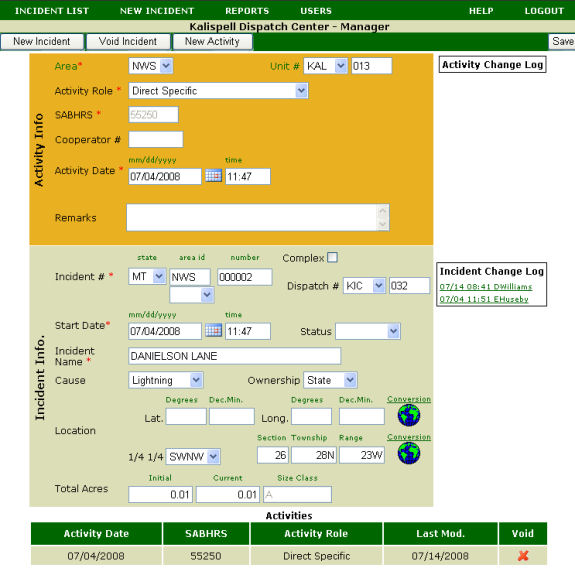
Open the log for more information by clicking on the log link like DWilliams.
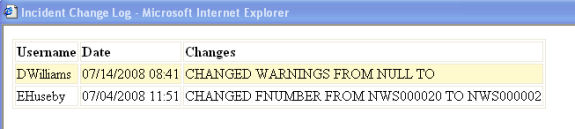
These are the only roles that dispatchers will use:
For this year of Beta testing we will have the users who wish to view the application, request access the same way submitters and managers will. If someone at your dispatch center wants to look at the F300, they must come in as a user. From listening to dispatch centers business process for processing state incidents, usually one person is the primary user and there is a backup manager for when they are not there.
Submitters can create new incidents and edit incidents within their dispatch area. Submitters can't see the "USERS" command.
Managers have submitter rights and also can activate other users for their dispatch center as either submitters or managers.
Viewers, submitters and managers can view all dispatch centers incidents.
However if you dispatch and need edit and create capability at another dispatch center you have to request a F300 manager at that center to give you access. The administrators can also grant you access.
The new user starts the application from http://dnrc.mt.gov/f3oo . An email is sent to the administrators and managers of that dispatch area noting that a new user has requested access.
The Manager goes into the F300, Users:
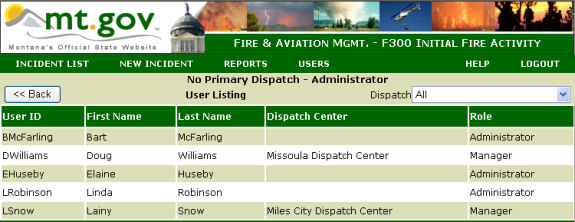
Then click on the name of the user you wish to activate:
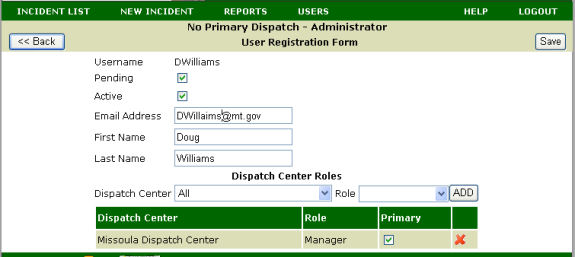
And uncheck the "Pending" box. Click save. The user and you now receive an email announcing that the user has been granted access to the F300 Application.
Note: The EPass system is the state way to allow non-state people and state people to gain access to state application. EPass is used to gain access to the file transfer service and our F300 application. EPass was created by another contractor for ITSD. Using this EPass system made this multi-step activation the way we had to set it up.
Go to Users, click on the user you wish to give more rights to, then select a dispatch center and role, click "Add", then click "Save". They now have rights to "Clearwater Dispatch Center" as a submitter and that is their primary area.
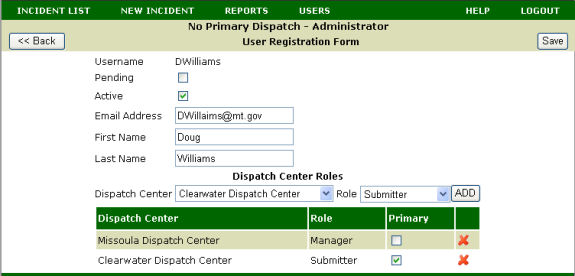
Because DWilliams is a manager at Missoula Dispatch Center, he has the USERS command. He is a manager at MDC, so he can switch his primary from Clearwater to Missoula. But you will notice that there is no checkbox next to Clearwater submitter. He can't make Clearwater his primary dispatch center as he is only a submitter there. A Clearwater dispatch center manager would have to make Clearwater his primary.